 Facebook is the Biggest social networking website which connects
people with their Friends , Family or any other person around the world .
Facebook was founded by Mark Zuckerberg in February 2004 with his
College Roommates .
Facebook is the Biggest social networking website which connects
people with their Friends , Family or any other person around the world .
Facebook was founded by Mark Zuckerberg in February 2004 with his
College Roommates .If you want to change your Facebook Password Because you are Tensed about someone else knows your Facebook Password and accessing your Facebook Account or You want to change Facebook password for any other Reason or Changing your Facebook Password Regularly to stay Protected than you are at Right place to Learn . Most of the Users now a days Don't know how to change their Facebook Password . Today in this Article i'm gonna show you how to Change your Facebook Password . Just follow below simple Steps . I will advise you to change your Facebook Password Regularly to stay Protected .
How to Change Facebook Password :-
From Desktop Browser ( Firefox , Chrome , Internet Explorer , Safari etc. ) :-
1. Login to your Facebook Account .
2. Click on Setting Button on the Top right Corner of your Facebook Home Page and than click on Account Setting Option .
3. Click on Edit Button from Right side of the Page .
4. Enter your Current Password once and New Password twice .
5. Click on Save Changes .
6. Done . You have Successfully Changed your Facebook Password .
From Touch Screen Mobile Browser :-
1. Login to your Facebook Account from your Touch Screen Mobile Browser .
2. Click on Setting at the Top Left corner of your Facebook Home Page .
3. Now Click on Account Setting Option .
4. Click on General .
5. Click on Password Option .
6. Now Enter your Current Password once and New Password Twice .
7. Now Click on Change Password Button .
8. Done . You have successfully changed your Facebook Password from Touch Mobile Browser .
From Android Mobile App :-
1. Login to your Facebook Account from your Android Mobile Application
2. Click on Setting at the Top Left corner of your Facebook Home .
3. Now Click on Account Setting Option .
4. Click on General .
5. Click on Password Option .
6. Now Enter your Current Password once and New Password Twice .
7. Now Click on Change Password Button .
8. Done . You have successfully changed your Facebook Password from Android Mobile Application .
4. Click on General .
5. Click on Password Option .
6. Now Enter your Current Password once and New Password Twice .
7. Now Click on Change Password Button .
8. Done . You have successfully changed your Facebook Password from Android Mobile Application .
From Non-Touch Screen Mobile Browsers ( Opera Mini , UC Browser etc. ) :-
1. Login to your Facebook Account from your Non Touch Browser .
2. Click on Setting & Privacy at the end of Facebook Home Page .
3. Click on General .
4. Click on Password Option .
5. Now Enter your Current Password once and New Password Twice .
6. Now Click on Change Password Button .
7. Done . You have successfully changed your Facebook Password from Touch Mobile Browser .
Password Tips for Users :-
1. Don't use any of the old password and also Don't use password that you are using for any other Website or Web Service
2. Don't Use Password which can be found in Dictonary .
3. Don't use your Name , Mobile No. , Date of Birth etc as your Password .
4. Your Password Must be Long and Strong . Your password must be 6 characters long and use Letters , Numbers and Alphabets .
Reference :- https://www.facebook.com/help/213395615347144
Enjoy Post !
Like US on Facebook to Connect with US .












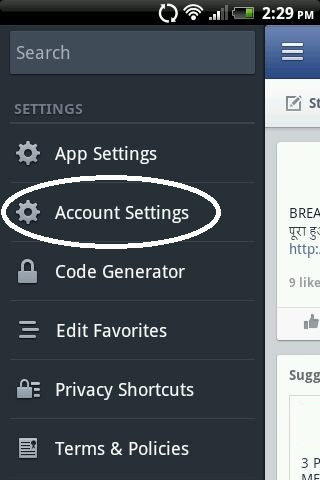








Post a Comment